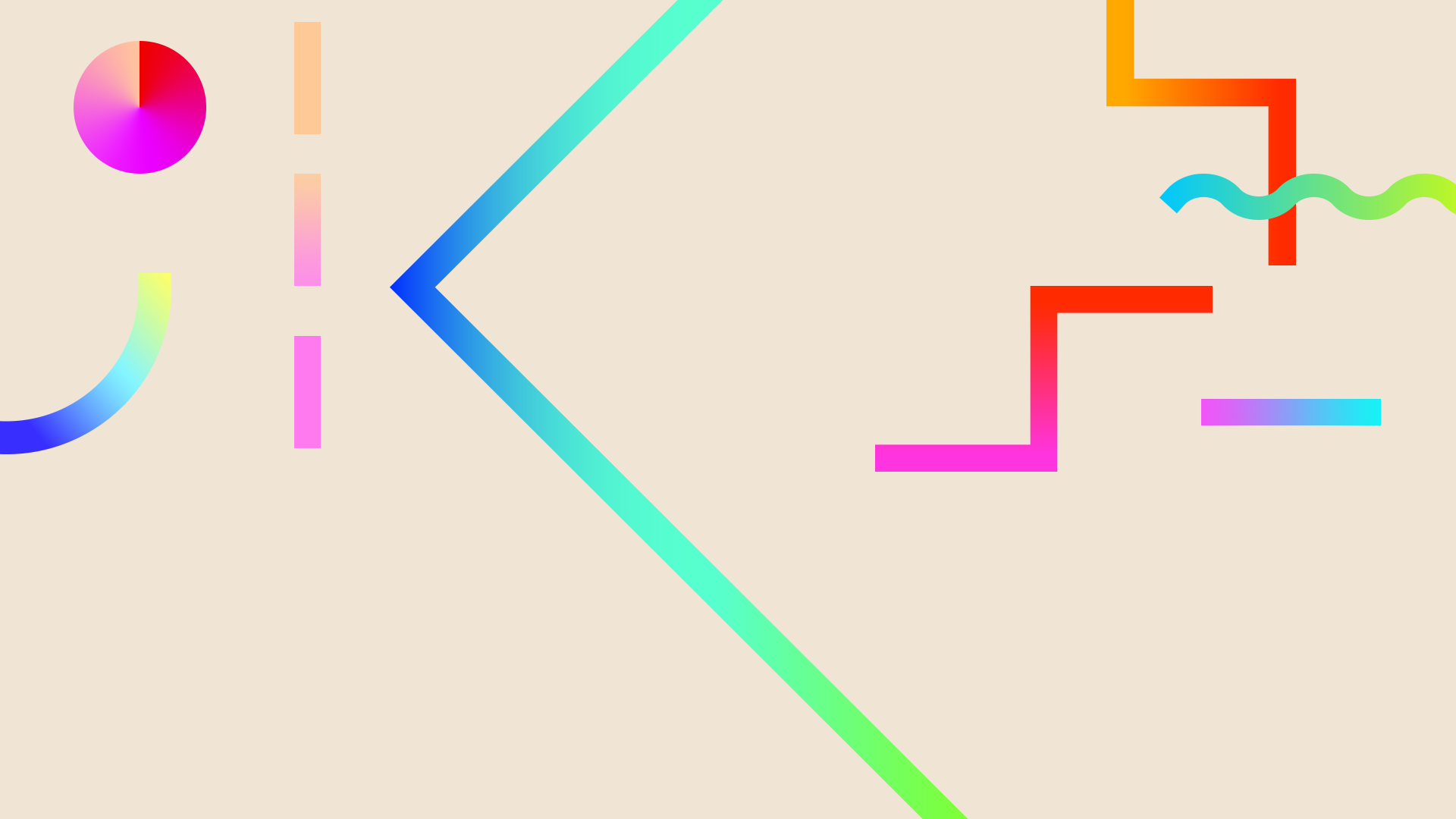
STACY HARRISON
EDET 603 Design and Development Tools I
Web 2.0 Toolbox
DIGITAL STORYTELLING
Information – Storyboard That; copyrighted by Clever Prototypes LLC; http://www.storyboardthat.com/
Description – This tool provides templates that can be used to outline and create stories, plan out ideas, etc. It offers scenes, characters, text bubbles, etc. to fill each storyboard frame. Storyboard That has seven layout choices, offers up to 100 cells per storyboard, has a drag and drop interface, and includes millions of Creative Commons photos, among other things. There is no software to download, you can upload your own photographs, and create storyboards in minutes. There is an Educational Edition that can be purchased for teachers and their students. It includes teacher guides and lesson plans that should help make Storyboard That creation and implementation easier.
Video – https://www.youtube.com/watch?v=zsDryTkqdrY
Application – This tool can possibly be used to create the storyboard for my FMP project. J I can require my students to use it in projects. For example, they can use Storyboard That to write the sequel to fairy tales, map out what they think should happen next if a story was continued, create their own comic book or graphic novel, animate the scene from a book, etc. I can encourage the teachers at my school to use storyboards in their lessons to introduce concepts, to break down literature that is difficult to understand, etc. In addition, I can use Storyboard That to create a skit to kick off our Accelerated Reader program each school year.
Information – Recite; all rights reserved by Recite.com; http://recite.com/
Description – Recite is a tool that enables users to take quotes and illustrate them in ways that are both creative and eye-catching. The process involves three easy steps: input a quote, select a template style, and click create. Users can enter their own quote or find a quote. To find a quote you simply scroll through the list of quotes and select the one that you want to “Recite.” As a quote is typed it is displayed in all templates so users can get a visual of how their final product will look. Also, that feature can help users decide which style works best for them. If you click create and do not like the one you have selected, then you can choose another one. When you are done the quote can be posted to Twitter, Facebook, Pinterest, Tumblr, or Stumbleupon. Also, the image can be downloaded, shared through a link, or emailed to a friend.
Video – https://www.youtube.com/watch?v=-fDg9dQLN2o
Application – Recite can be used to display quotes from books, celebrities, movies, etc. The quotes can be used to decorate my walls and bulletin boards. Also, I can create activities for my students involving quotes from books they have read. For example, the students can select a quote, use Recite to create a visual, and then explain the meaning of the quote in writing. In addition, I can display quotes around the school to support our “College Bound All Around” theme or use them to promote reading.